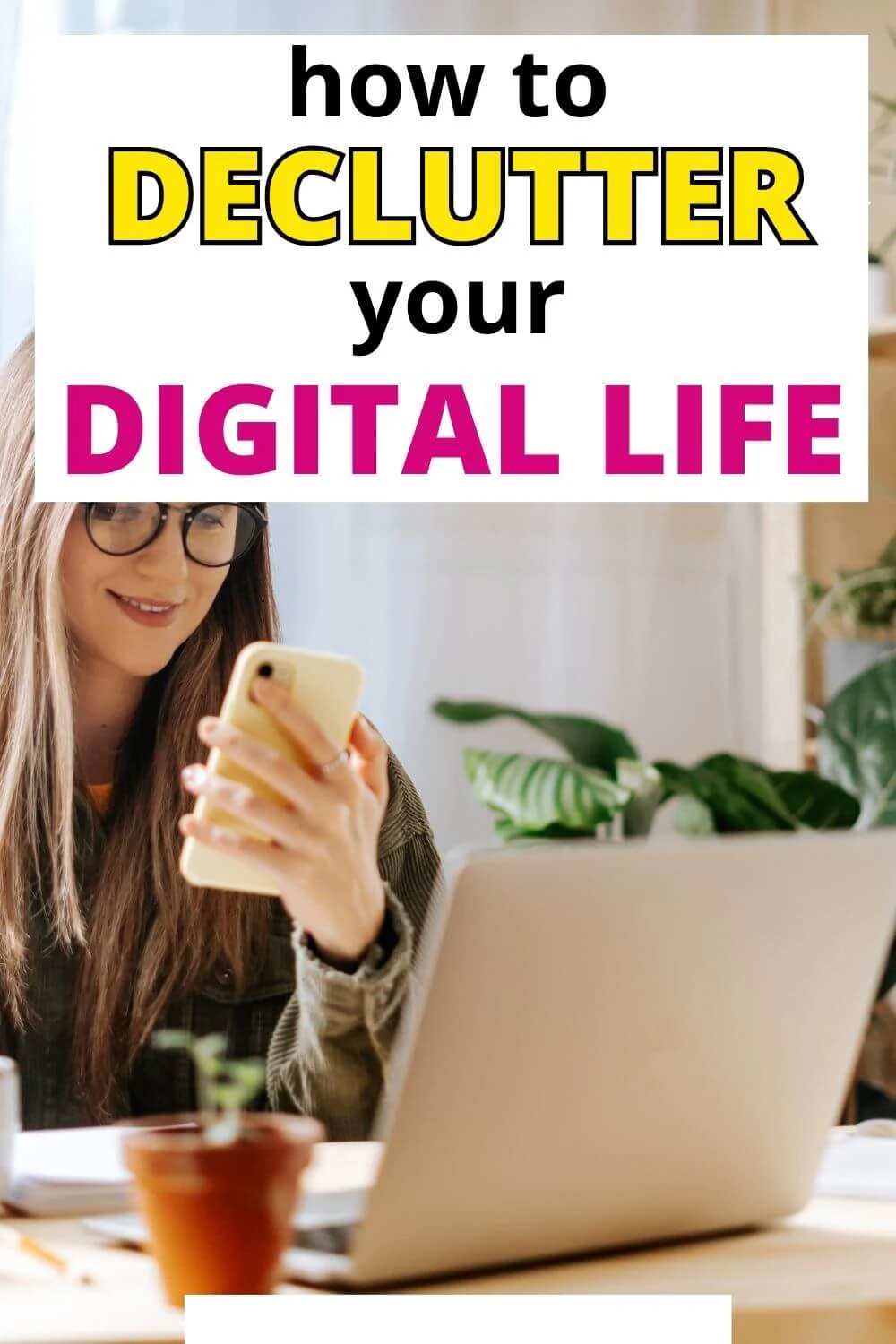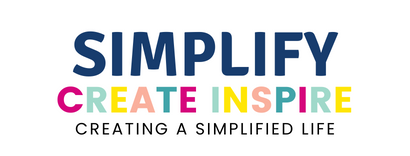Doing digital clutter seems overwhelming, right? Especially when you open your photo gallery on your phone and see that you have 23,043 photos and videos… just on that one device!
It doesn’t need to be daunting though! This is the ultimate digital decluttering guide to help you work through step-by-step organising your digital life once and for all!
With such a tech-focused lifestyle these days, most of us accumulate so much digital clutter, such as photos, files, apps and downloads. And when we are decluttering our homes, we rarely consider this type of clutter and its impact on our time.
But our electronic files can have a huge impact on our day-to-day lives, making this digital decluttering checklist a must if you want to simplify your life!

Declutter Your Digital Life
This guide is designed to help you identify the different areas in your life that need a digital declutter and help you to organise and streamline them.
But first, let’s explore what digital clutter actually is!
What is Digital Clutter?
Since the rise of the digital era, people have lived in two worlds. You have your offline life and then there’s your online life – the one that exists within your digital devices.
And the two of these coexist quite closely together these days.
Digital clutter is the excess that lives within our digital lives.
Like the example above about 20 thousand plus photos in your phone gallery. This sounds extreme, but for many of us, this is a reality. As a content creator, this is often my reality.
Essentially, digital clutter is the digital files that we no longer have a need for that are just taking up space on our devices. It’s also the notifications that are constantly pulling our attention.
Here are some common examples of digital clutter you might have in your life:
- Digital photos
- Videos
- Computer programs & apps
- Computer files
- Emails
- Unused mobile apps
- Digital Notes
- Songs
- Web Browser extensions
- Computer games
- Notifications
- External hard drives
Depending on your work or hobbies, you may have other types of digital resources that also fall into this category, but this covers the most common types of items that fall into that digital overwhelm category.
Why Should You Do A Digital Declutter?
Decluttering your digital life is beneficial for so many reasons! And while the idea of tackling this type of ‘invisible’ clutter might feel really overwhelming, you will be glad you did it.
This is an area I sometimes let get a little out of hand in my own life and the feeling after it’s all sorted again is pretty freakin awesome.
Here are some of the reasons why digital decluttering is important:
- Improves Productivity: Save yourself time by knowing where everything is and without having to sort through endless files you don’t need.
- Fewer Distractions: We often overlook notifications as a form of digital clutter, but in fact it can be one of the worst culprits. Reducing (or eliminating) your notifications on your devices helps you stay focused and on task.
- Increased Device Performance: Too many files and saved data can negatively impact your device’s performance. Regular clean-ups will optimise your device so it works faster and more efficiently.
- Improved Mental Health: Reducing notifications, disorganisation and any digital content that causes you distress is an instant way to help give you back more mental space and calm. Goodbye triggers!
- Decreases Anxiety: If you’re struggling to find files on your work computer or you wake up to 30 notifications the moment you open your eyes, you’re not doing yourself any favours. Getting this stuff under control instantly helps reduce anxiety and stress.
- More Time for Loved Ones: Uninstalling (or setting limits) on apps that consume much of your day gives you back more time for the things that really matter – family, friends, health, fitness.
- Helps Avoid Disaster: An organised digital life usually means taking steps to preserve the digital files that are important so that if your devices do fail or become lost, you’ve safely backed everything up!
- Saves You Money: If you’re keeping every single digital file, video, photo or program you’ve ever owned or created, you’ve got to find room to store them. This means spending more on storage options instead of streamlining them and saving money.
How To Digitally Declutter: Digital Decluttering Checklist
We are going to go through each area of your digital life to help you get it sorted out and hopefully avoid you ending up back in a state of digital overwhelm.
This step-by-step digital decluttering checklist guide is designed so you can go through each section one by one or just pick the sections that you need help organising in your life.
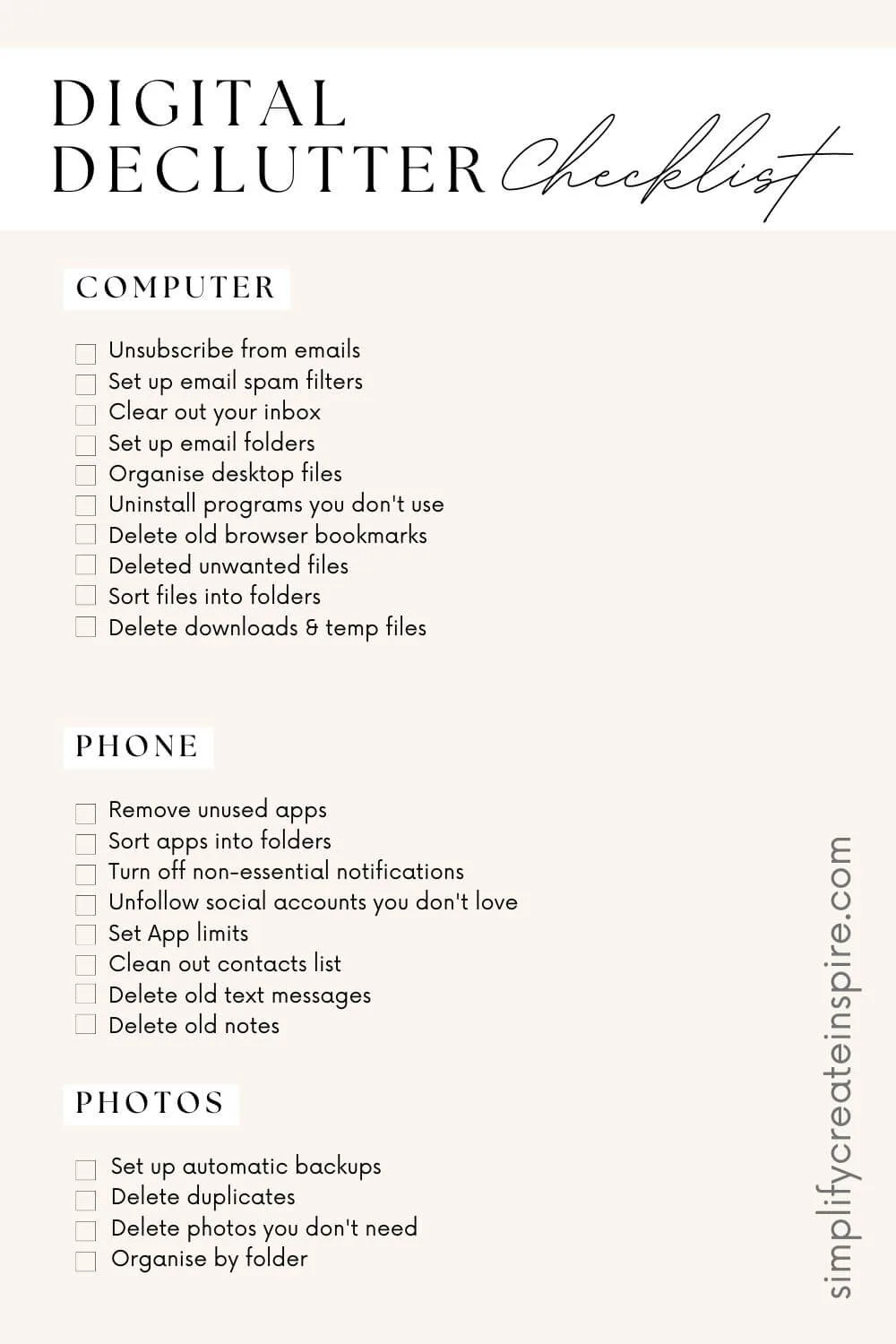
Before You Start Your Digital Declutter Challenge
To make this digital declutter challenge process much easier, start by doing the following:
Assess Your Digital Assets
Compile details about your digital assets. This can be as simple as having a list of all the different digital assets you have that need sorting. You can write it on a notepad in a way that makes sense for you.
It’s best to create separate inventories for each section of your digital life. I like to do this by creating a list of each of the areas I need to sort.
The digital clutter examples in the list above will help you with creating your own list. You might like to get more specific with some areas such as individual folder names or list by device.
This helps you know what you’ve got to work with and where you need to focus.
Back-Up Your Important Files & Photos
If you haven’t already got a system of automatic backups in place for your different devices, the best starting point is to do a complete backup. This is in case something goes wrong mid-decluttering.
For example, you accidentally delete your entire photo gallery instead of just the unwanted photos. Eek!
Thankfully most devices have a restore option or recycling bin that you can use to reverse these errors.
Set Up Automatic Back Ups
Set up automatic backups on your work computer or phone. For example, you have Time Machine backups for macOS, iCloud for iPhones, and Windows Automatic File Backup for desktops and laptops.
There are many different cloud storage services that will allow for automatic backup of computers or phones.
Google Photos is my favourite for photos and videos on phones.
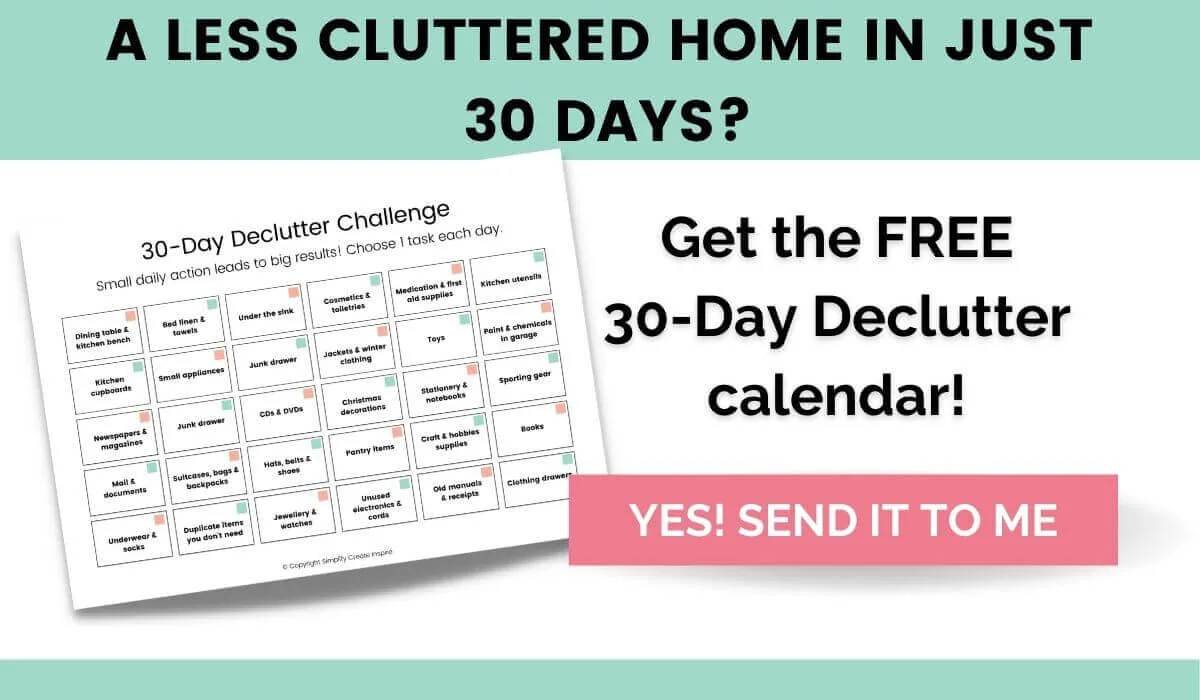
How To Declutter Your Computer
Whether you use a computer for work or just at home, it can be pretty crazy how many unnecessary files come to live there.
While you are limited in what you can do on a work computer, you can certainly make sure your own files, folders and programs are sorted.
There is no bigger time waster than spending 10 minutes trying to find the email you thought you kept in an overflowing inbox or having your computer’s desktop wallpaper covered in loads of random saved files. Eeek!
Let’s get your computer decluttered, starting with your emails!
Unsubscribe To Emails You Don’t Read
Are you guilty of getting a gazillion subscription emails that you rarely ever read? Or worse, you read and end up spending a load of cash on sale items you didn’t need to buy.
Neither of these scenarios is serving you so the first step is unsubscribing to all the things you no longer want to receive.
Do this first before you do an inbox cleanout because it’s the best way to capture all the different email lists you’re on.
This is an ongoing decluttering task as new emails arrive in your inbox and it’s far more effective for reducing quantity than deleting it after it arrives.
Set Up Inbox Filters For Spam
You need to set up inbox filters for spam and for suspicious and unknown email senders. A spam filter won’t move the unwanted message to your inbox until you confirm that it’s not dangerous content.
Moreover, it doesn’t notify you about the junk mail so it automatically gets deleted after 30 days.
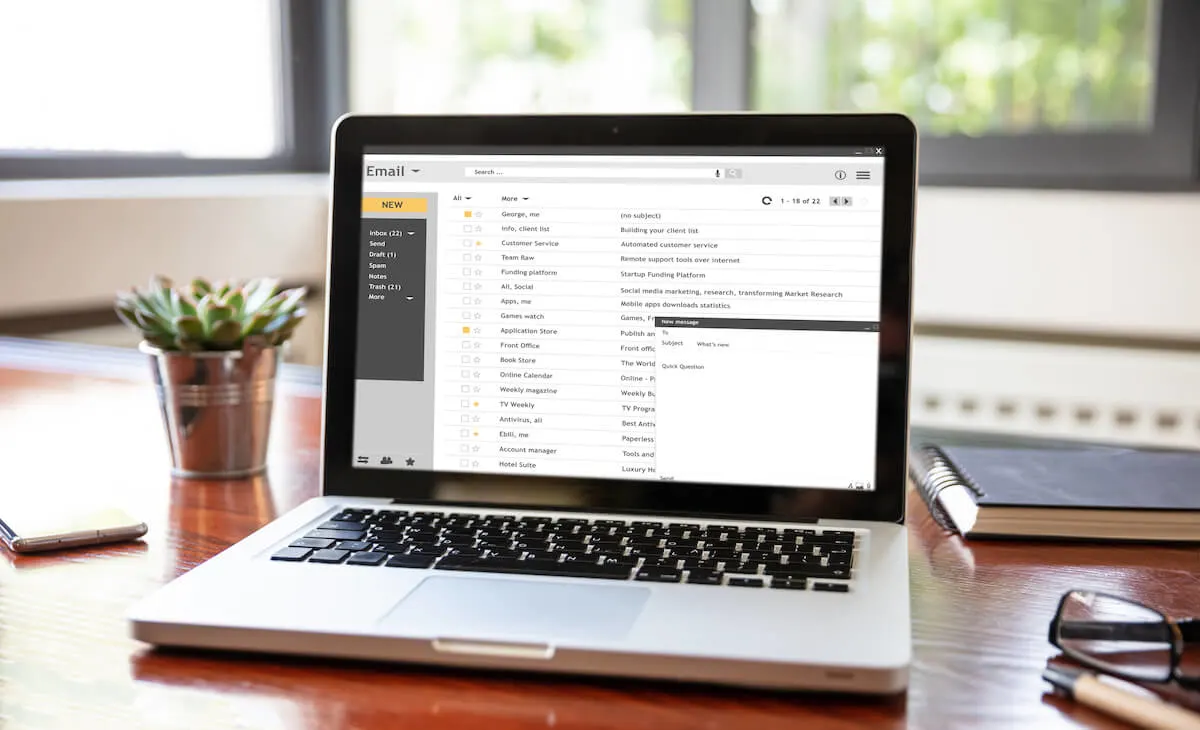
Note: Many of my non-spam emails also get caught up in the spam filter or promotions folder at times, so as a rule of thumb, check this at least once a week (or once a day for work inboxes).
Clear Out Your Inbox
Now that you’ve eliminated some of your unwanted messages, it’s time to clean out your email accounts.
I find the easiest way to do this is not by date but by sender name. This way you can bulk delete each email from a specific sender.
If they are important emails that you do need to keep (really really need to keep), you can also bulk-select them and create a subfolder within your email account for these.
This will make it easier to find things later.
Organise Your Email Into Folders
If they are important emails that you do need to keep (really really need to keep), you can also bulk-select them and create a subfolder within your email account for these.
This will make it easier to find things later. The key is to maintain this habit as each new email comes in and either delete or file it into the correct folder.
Once you’ve finished this, you should get to inbox zero – this means nothing sitting int your main inbox once you’re done.
Clear Your Computer Desktop
Your computer desktop should not look like a filing system. Depending on the type of operating systems you are using, there should only be a few icons on your desktop screen – if any.
Instead, save your files in a folder system, ideally within a cloud storage service. This means they won’t be lost if your computer malfunctions.
My Mac screen is usually either empty of all folders, or it has my external device icon showing if I have a hard drive or memory card plugged in. Instead, all my frequently used apps live in the bottom menu bar and regular use folders have a quick link in my Finder sidebar.
If you insist on having quick links on your personal computer desktop, make sure you limit these to only very essential ones. Otherwise, you’re going to feel overwhelmed the moment your computer starts up!
For Windows, you can simply right-click on your mouse and then choose hide icons from the dropdown options. Whereas for Mac users, you can just drag the icons to a folder or to the trash.
Uninstall Programs You Do Not Need
Look for programs you haven’t used in years. Uninstalling irrelevant programs frees up space and helps your computer run faster.
Such programs could be outdated and keeping them is only making your workspace more cluttered and sluggish.
Delete Browser Bookmarks You No Longer Use
Throughout time, we have built a habit of bookmarking articles, websites, or online stores so we can easily go back to it.
The problem is that we forget to delete the browser bookmark even when it’s no longer relevant. Sort through your search browser bookmarks and remove any that you are unlikely to need again in the near future.
Keep this list short and concise.
There’s a good chance even if you do need it again, you will be able to find it. After all, that’s what search engines are for.
Delete Unwanted Computer Files
Move duplicated images, downloads, documents, and videos to the trash.
Go through each of your personal file folders and delete any files you no longer use or need.
This might include items like old PDF files you’ve downloaded or program install files that aren’t needed, zip files that you’ve since unzipped, and all the random things that end up in your downloads folder.
At this stage, we aren’t focusing too closely on digital photos. We will cover that in more detail below.
Organise Files Into Folders
Save yourself from time-consuming file searches on your computer by creating a file system that makes sense for you.
Our brains all operate differently so what works for you, might not work so well for someone else, so this can at times take a little trial and error to work out your ideal system.
Here is an example from my computer. I own several websites (not just this one) and each one has their own folder. I use OneDrive as a preferred cloud storage for photos and documents.
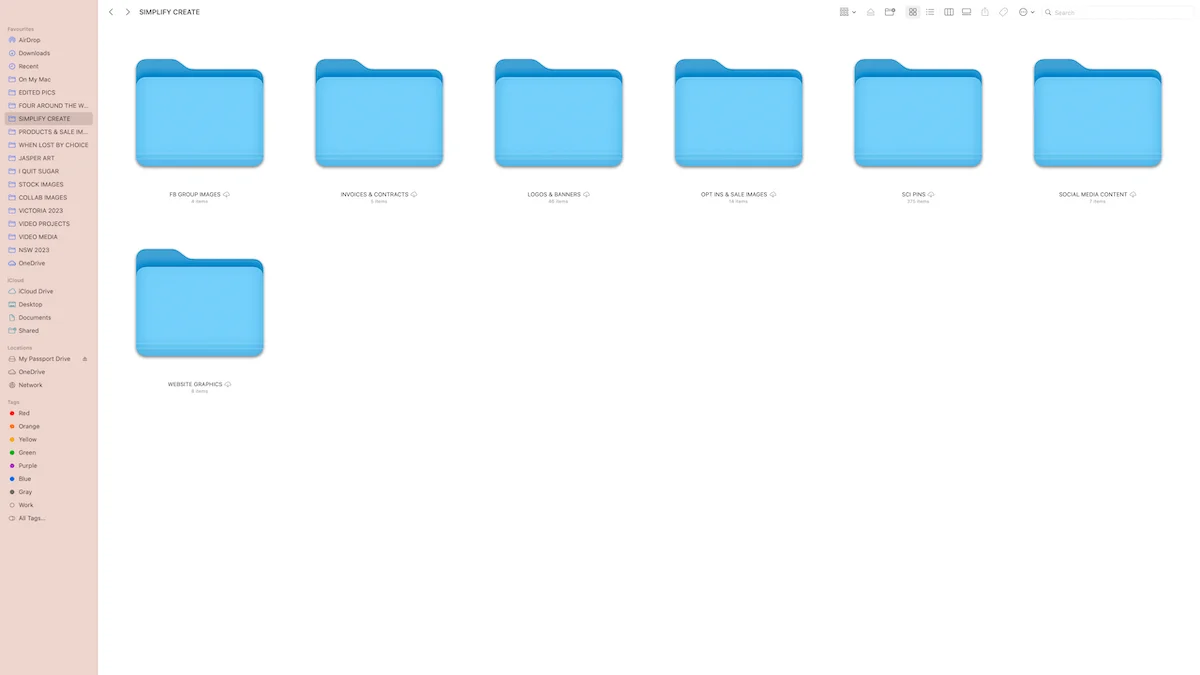
Within each folder are sub-folders for different types of files, such as website images, social media images, invoices, video files etc. I then created quick links to the most used folders in my sidebar for quick access.
Delete Downloads & Temporary Files
Your computer will have a folder for photos, videos, files and documents that have been downloaded. This download folder often contains a lot of stuff that you might only need for a short time.
Sort through this and decide if you want to keep any of it and delete the rest. You can also run system tools that will allow you to delete any temporary files and the contents of your recycle bin.
Get in the habit of running this on a semi-regular basis to keep your computer optimised!
Run System Tools On Your Computer
Your device’s system requires cleaning up especially if it’s running slow or freezing often. Running system tools is computer maintenance that ensures your device is fully functioning.
Tools can identify errors and provide the user analysis. On Windows computers, system tools include disk defragmenter, check disks, and disk cleanup.
Disable Any Non-Essential Start-Up Programs
Is your computer taking too long to start? It could be partly due to excessive amounts of resources being used at startup. Start-up programs increase computer boot time because they are running in the background.
Disable start-up programs that aren’t necessary to your daily tasks. You can turn off your apps that background refreshes as well, on your computer’s operating system settings.
Your computer settings will have somewhere that allows you to see what launches when you turn on your computer and gives you the option to disable start-up for anything non-essential.
This will differ depending on your operation system. For Mac, you will find this in Settings – General – Login Items.
How To Declutter Digital Photos
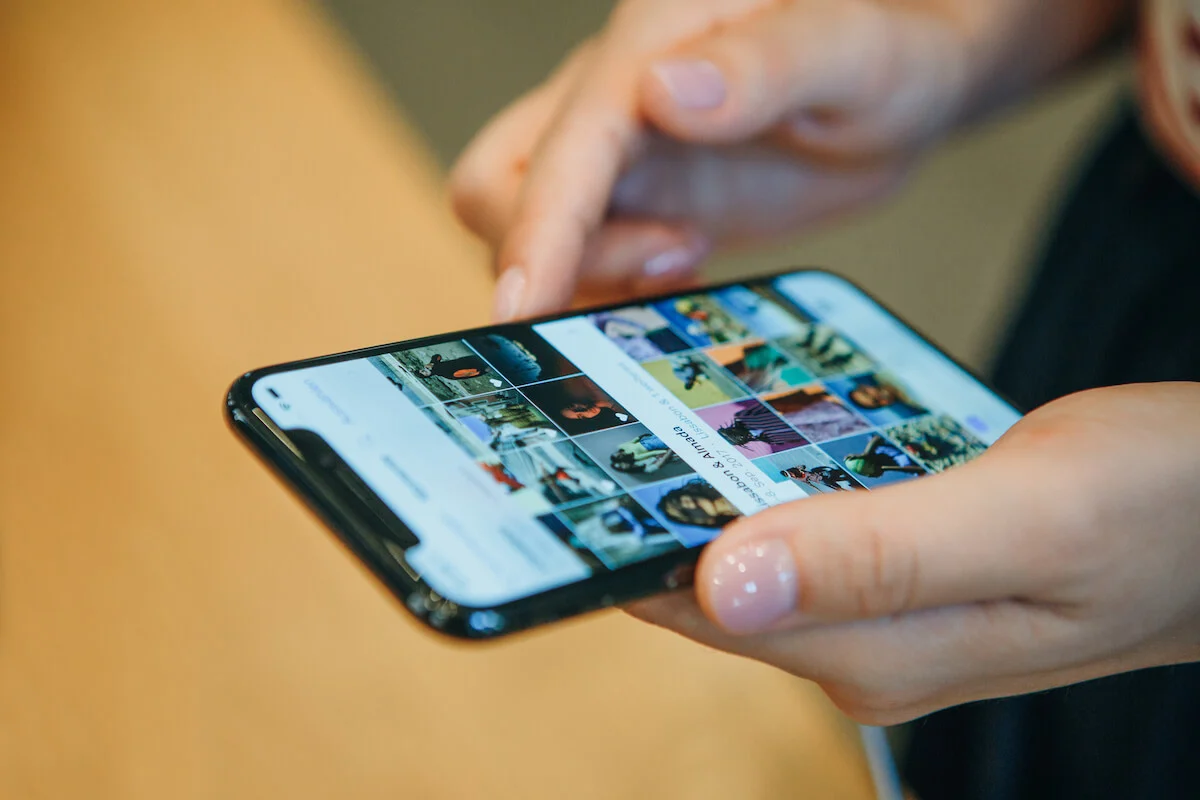
Decluttering digital photos is often one of the most overwhelming parts of a digital declutter challenge! Especially when you look at how many photos are on each separate device you own!
Deleting digital clutter is challenging for a memory hoarder! I am one! Deleting photos is the one thing on this checklist that I do struggle with… even if I have multiple that are almost identical.
But, the instant calm that comes after the job is done and only the best (and maybe the second best) of each photo remains is such a great feeling!
If you struggle with sentimental decluttering, know that you aren’t alone! Here are the steps for sorting your photo storage:
Set Up Automatic Back Ups
Smartphones genuinely live up to their names these days with the capabilities they have. For your phone and tablet devices, you can easily set up automatic backups of photos with services such as Google Photos, Amazon Photos for Android devices or for iPhone users, iCloud.
My preferred option is Google Photos as they have a fairly generous free plan with Google Drive and their upgraded storage plans are very affordable. They can both also work with photo files on your computers too.
Automatic backups mean you don’t ever risk losing your images if you lose your device or it malfunctions.
And I know all too well what a stressful feeling it is. I once left my phone at an international airport before boarding a plane. It was lost for good but my photos from our USA and Dominican Republic trip had thankfully all backed up to iCloud.
Delete Digital Photos You Don’t Need
Free up space by deleting duplicate photos, blurred images, screenshots, and downloaded photos that are no longer needed.
Iphones have a duplicate option if you go to your Photos and scroll right to the bottom of the albums tab under utilities. This saves you from trying to figure it out yourself if you’ve duplicated any. Most phone operating systems will have similar tools.
It can be hard to cull your photographs but consider how often you look at your photos. Compared to the days of printed photos and photo albums, most of us hardly ever bother to print photos any more and rarely look back through them.
Part of this is due to the overwhelm of having far too many choices.
At best, most of us share some favourites to social media apps, but most continue to live on our mobile phones and hard drives.
Digital minimalism is a wonderful concept when it comes to photographs and keeping only those that you would consider good enough to print. Use this concept when you delete files from your device’s photo storage.
Organise Photos By Folder
If you find yourself often sorting through your images, attempting to find a specific photograph or collection of photos, there are ways our modern technology helps with this – with location features, face recognition and image search, but sometimes that’s still not enough.
Instead, you can set up folders on your devices to easily organise your photographs.
I do this on my computer by year and then sort large collections subfolders for trips or special events. You can also do this on your phone.
This simple hierarchy system is a great idea to save time.
How To Declutter Your Phone
A huge portion of a person’s life can be found on their phone. As such, if our phone was a physical space, it would be incredibly overwhelming.
Thankfully it’s easy to ignore a messy digital space until you need something.
Lots of digital clutter can make you lose focus and steal your valuable time from things that really matter. Declutter your phone with the following methods
Remove Unused Apps From Devices
There are phone applications that may have been useful once but have since lost your interest. Even though you aren’t using them, many of these are refreshing in the background.
This impacts your device’s battery and can result in non-essential notifications popping up that you’ve been ignoring for far too long.
Uninstall the apps you’re no longer using from your mobile devices. This includes streaming services you’re not currently subscribed to.
Turn Off Non-Essential Phone Notifications
Disable notifications from apps that easily distract you and those that aren’t necessary. Notifications pull our attention from the things we should be focusing on, like work, family connections, and even driving.
They also result in your battery running down quicker so fewer notifications are going to simplify your life and make your phone happier!
Unfollow Social Media Accounts You Don’t Enjoy
Have you ever scrolled your social media feed and felt instantly tense or annoyed by something you’ve seen?
Curate your social media feeds to show you the things you want to see. The best way to do this is by unfollowing the things that don’t align with those values and don’t make us feel good.
It’s okay to leave that phase behind. Unfollow, unfriend, and unsubscribe primarily for the good of your mental well-being.
Set App Limits
Yeah, I know… this one is a little outside the digital declutter but it’s also not.
Part of decluttering is to let go of what is not serving us and if you’ve got a bad habit of losing time when you use certain apps, it might be worthwhile setting app limits in your phone.
Avoid mindless scrolling of social media by setting a notification after a certain time.
The same goes for games. These are all created in a way that keeps you in their platform which is great for the media companies, but not great for you who has an amazing life offline too.
If you have an iPhone, you can also set Downtime each day for certain apps and notifications to go into sleep mode until a set time.
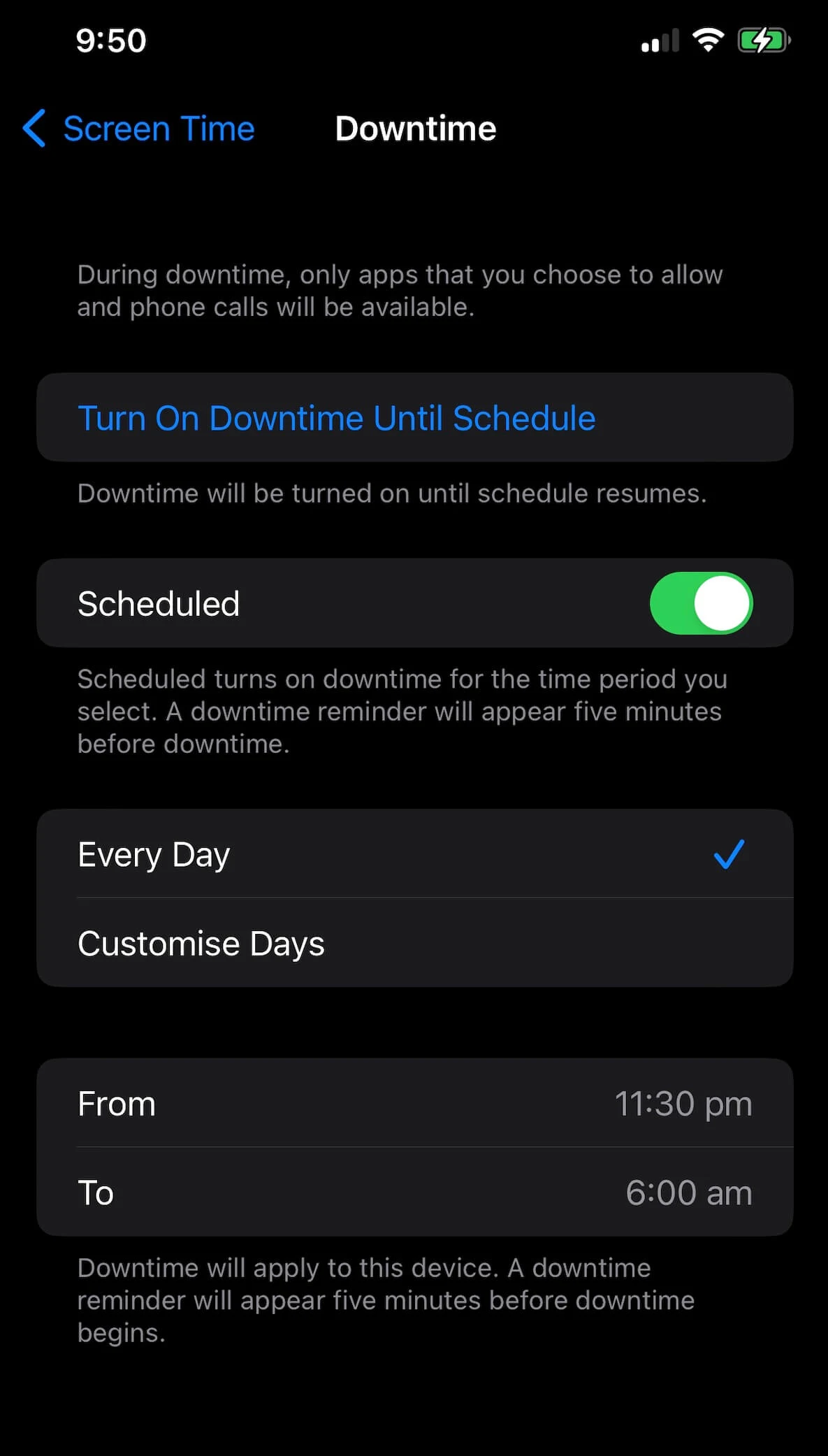
Other types of phones likely have a similar feature, however, you can find this option in Screen Time on an iPhone.
It can be a great reminder at night to wind down and put your phone away.
Delete Old Contacts
Remove out-of-date contact information and any details that you won’t likely need in future, such as people you are no longer in contact with, previous work contacts or service contacts.
Clean Out Old Notes & Text Messages
Delete old text messages and notes from your phone notes app that you no longer need. While these take up only a small amount of space on your phone, having less does save you time when you are searching for things.
Tips For Maintaining Your Digital Declutter
Committing to decluttering your digital life can be tough.
It’s especially hard if you’re already time-poor – but let’s face it, many of these personal files in your digital space could be eating into some of that valuable time!
Just like a messy physical desk impacts our productivity at work, so too does a poorly optimised digital space
Here are the things you can do to maintain your digital declutter:
- Unsubscribe, delete & file emails immediately – Action what comes into your inbox as quickly as you can.
- Set up a folder system – A decluttered computer will help you keep important documents and files organised, deleting files you don’t need straight away and being consistent.
- Delete excess photos – If you get a little snap happy when you’re out and about, make a habit of going through your images regularly and deleting any you ‘wouldn’t consider printing’. This is a great use of those 5 minutes of time when you’re waiting in a line or the passenger in a car.
- Minimise screen time – Less time on screens and less notifications often means less time to accumulate excess digital clutter. Set those app limits and monitor how often you are using your most used apps.
- Digital Detox – If you are often overwhelmed by your digital life, a regular digital detox is a great way to give yourself a break. Even setting yourself a tech-free hour each day is a great start!
Building a digital declutter into your household declutter routine is going to help you keep your digital workspace and digital personal life from taking over your time. You don’t have to quit social media or stop taking photos, but decluttering your electronic life is a self-care activity that you will benefit from!